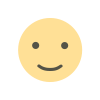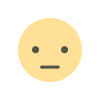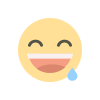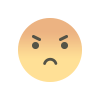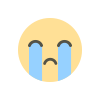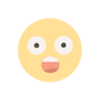How to Transfer Your WhatsApp Chats from a Modded Version to the Official App
Banned from your modded WhatsApp? Learn how to recover your chats in the official WhatsApp from the modded version

Over the past few weeks, WhatsApp has intensified its efforts to ban users who have been using its modded versions, such as GBWhatsApp, Aero, FM, Fouad's, TM, Pro, and Gold WhatsApp, to mention just a few. Consequently, users have been unable to recover chats that they have maintained for years. Let's address this issue by switching to the official WhatsApp from the modded version without losing your chats. DO NOT DELETE OR HAVE THE MODDED VERSION DELETED FROM YOUR PHONE FOR THIS TO WORK.
Switching from a modded version of WhatsApp to the official app can seem daunting, especially when it comes to transferring your precious chats. Fear not, for I've tread this path and emerged victorious. Here's a step-by-step guide on how to seamlessly transfer your chats without losing any data.
1. Prepare Your Backup File
First things first, locate the backup file msgstore.db.crypt14 on your old phone. This file is the key to transferring your chats. Once you've found it, copy it from your old phone to your PC for safekeeping. This ensures that you have a fail-safe in place should anything go awry during the transfer process.
2. Check WhatsApp Installation Path on New Phone
Before proceeding, you need to know where WhatsApp will be installed on your new phone. On most Android devices, this will be in the \Android\media\com.whatsapp\ or \Android\WhatsApp\ directory. Knowing this location is crucial for the steps that follow.
3. Uninstall WhatsApp
Yes, you read that correctly. On your new phone, uninstall WhatsApp. This might seem counterintuitive, but it's an essential step. The reason? Recovery from a local backup is only possible when WhatsApp is set up for the first time. If you have any important data on the new installation, make sure to back it up before proceeding. In my case, the phone was new, so I had nothing to lose.
4. Transfer the Backup File
Now, connect your new phone to the PC and navigate to the \Android\media\com.whatsapp\WhatsApp\Databases or \Android\WhatsApp\Databases directory. You might notice that this directory does not exist—that's because it was removed when you uninstalled WhatsApp. Here's the trick: you need to manually create these folders, paying close attention to case sensitivity. Once that's done, copy the msgstore.db.crypt14 file into this directory. This step is crucial for the success of the transfer.
5. Install WhatsApp and Recover Your Chats
With the backup file in the right place, it's time to reinstall WhatsApp on your new phone. Go through the installation process, verify your phone number, and upon starting the app, it should automatically detect the backup file and prompt you to recover your chats. Voilà! Your chats should now be successfully transferred to the official app.
Bonus Tip: Don't Lose Your Media
To ensure that you don't lose any media files during the transfer, move the Media folder from the old WhatsApp directory to the new one on your new phone. This step ensures that all your photos, videos, and other media files are safely transferred along with your chats.
What's Your Reaction?